Developer Guide
- Acknowledgements
- Setting up, getting started
- Design
- Implementation
- Documentation, logging, testing, configuration, dev-ops
- Appendix: Requirements
- Appendix: Instructions for manual testing
Acknowledgements
- {list here sources of all reused/adapted ideas, code, documentation, and third-party libraries – include links to the original source as well}
Setting up, getting started
Refer to the guide Setting up and getting started.
Design
.puml files used to create diagrams in this document can be found in the diagrams folder. Refer to the PlantUML Tutorial at se-edu/guides to learn how to create and edit diagrams.
Architecture
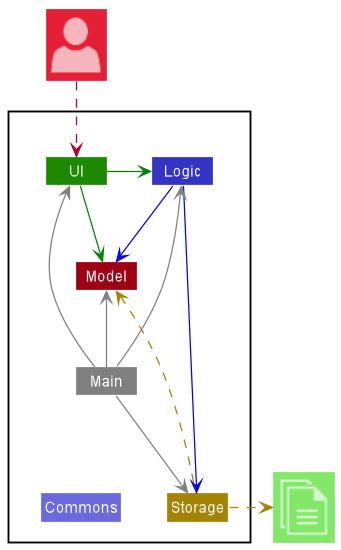
The Architecture Diagram given above explains the high-level design of the App.
Given below is a quick overview of main components and how they interact with each other.
Main components of the architecture
Main has two classes called Main and MainApp. It is responsible for,
- At app launch: Initializes the components in the correct sequence, and connects them up with each other.
- At shut down: Shuts down the components and invokes cleanup methods where necessary.
Commons represents a collection of classes used by multiple other components.
The rest of the App consists of four components.
-
UI: The UI of the App. -
Logic: The command executor. -
Model: Holds the data of the App in memory. -
Storage: Reads data from, and writes data to, the hard disk.
How the architecture components interact with each other
The Sequence Diagram below shows how the components interact with each other for the scenario where the user issues the command delete 1.
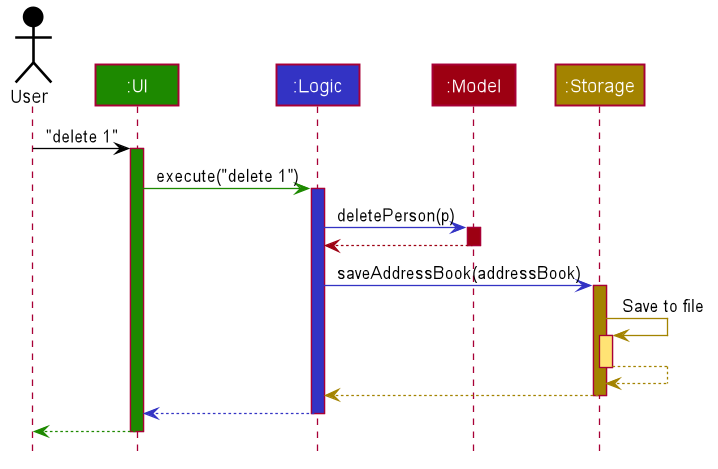
Each of the four main components (also shown in the diagram above),
- defines its API in an
interfacewith the same name as the Component. - implements its functionality using a concrete
{Component Name}Managerclass (which follows the corresponding APIinterfacementioned in the previous point.
For example, the Logic component defines its API in the Logic.java interface and implements its functionality using the LogicManager.java class which follows the Logic interface. Other components interact with a given component through its interface rather than the concrete class (reason: to prevent outside component’s being coupled to the implementation of a component), as illustrated in the (partial) class diagram below.
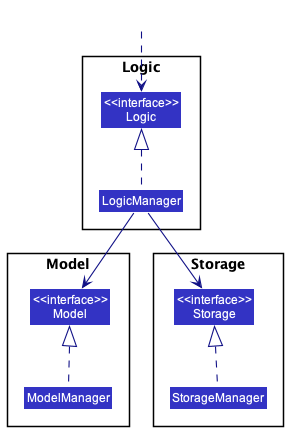
The sections below give more details of each component.
UI component
The API of this component is specified in Ui.java
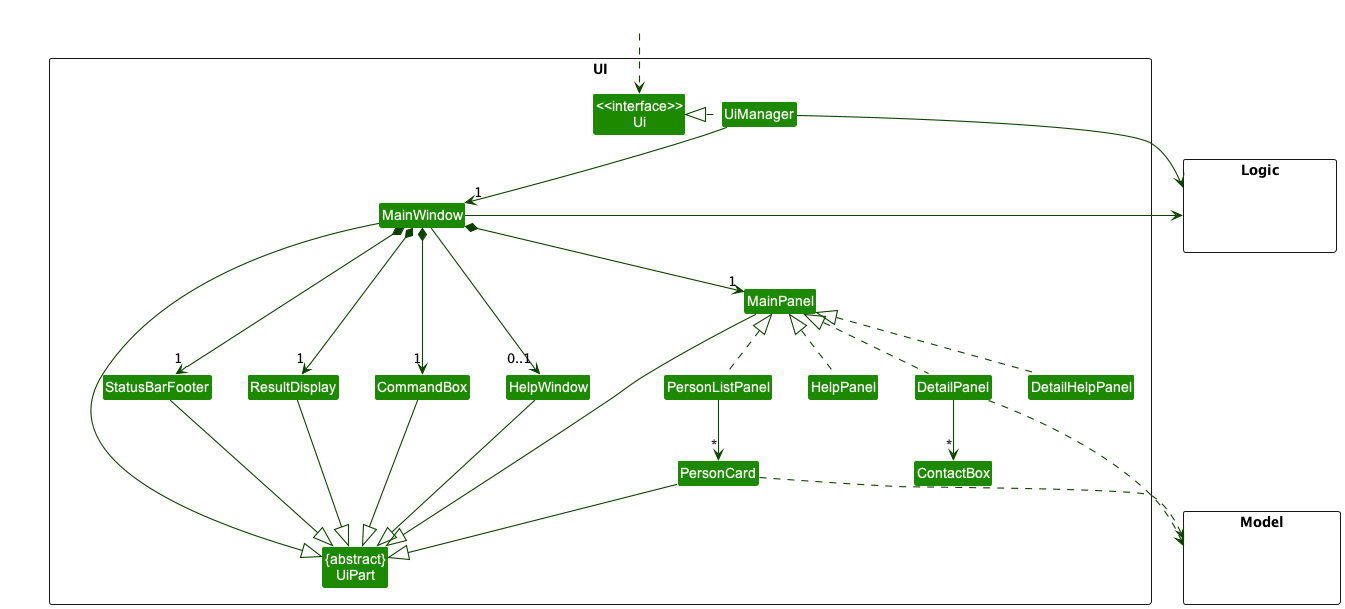
The UI consists of a MainWindow that is made up of parts e.g.CommandBox, ResultDisplay, MainPanel, StatusBarFooter etc. All these, including the MainWindow, inherit from the abstract UiPart class which captures the commonalities between classes that represent parts of the visible GUI.
MainPanel are the container of different panels listed below
-
HelpPanel: It is a help panel that can only be accessed while user atPersonListPanel PersonListPanelDetailPanel-
DetailHelpPanel: It is a separate help panel that can be accessed while user atDetailPanel
The UI component uses the JavaFx UI framework. The layout of these UI parts are defined in matching .fxml files that are in the src/main/resources/view folder. For example, the layout of the MainWindow is specified in MainWindow.fxml
The UI component,
- executes user commands using the
Logiccomponent. - listens for changes to
Modeldata so that the UI can be updated with the modified data. - keeps a reference to the
Logiccomponent, because theUIrelies on theLogicto execute commands. - depends on some classes in the
Modelcomponent, as it displaysPersonobject residing in theModel.
Logic component
API : Logic.java
Here’s a (partial) class diagram of the Logic component:
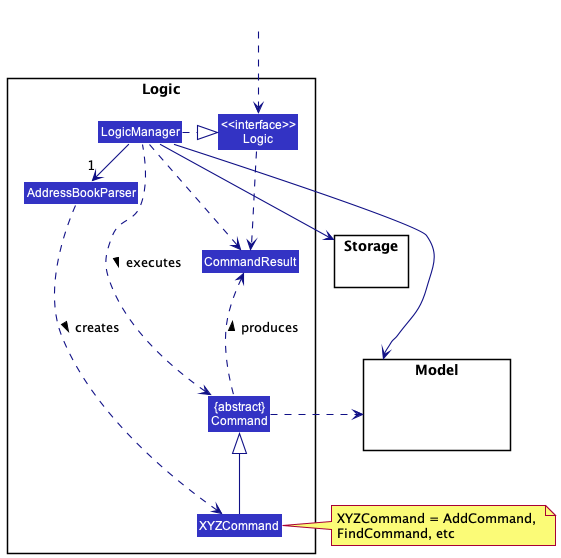
How the Logic component works:
- When
Logicis called upon to execute a command, it uses theAddressBookParserclass to parse the user command. - This results in a
Commandobject (more precisely, an object of one of its subclasses e.g.,AddCommand) which is executed by theLogicManager. - The command can communicate with the
Modelwhen it is executed (e.g. to add a person). - The result of the command execution is encapsulated as a
CommandResultobject which is returned back fromLogic.
The Sequence Diagram below illustrates the interactions within the Logic component for the execute("delete 1") API call.
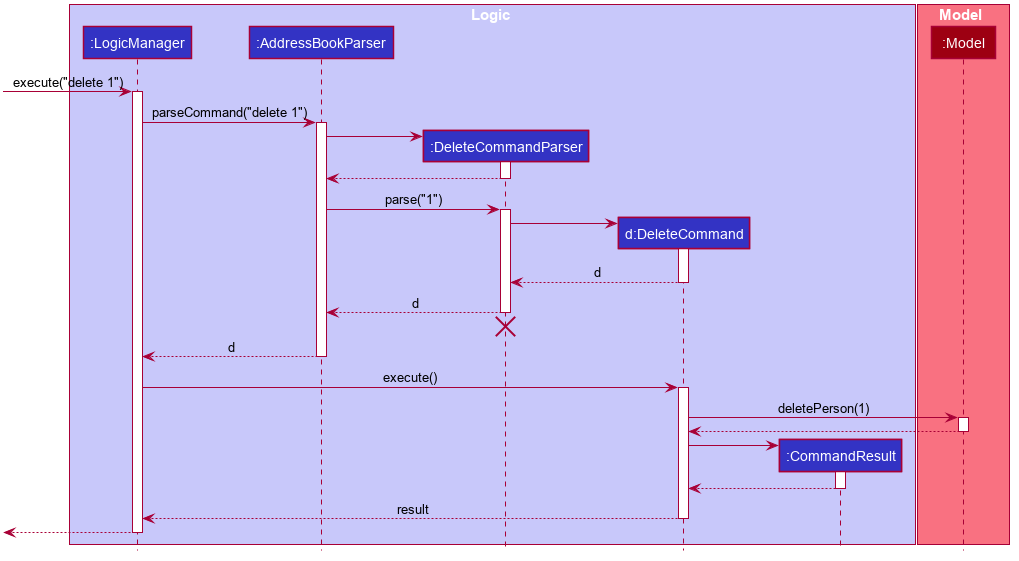
DeleteCommandParser should end at the destroy marker (X) but due to a limitation of PlantUML, the lifeline reaches the end of diagram.
Here are the other classes in Logic (omitted from the class diagram above) that are used for parsing a user command:
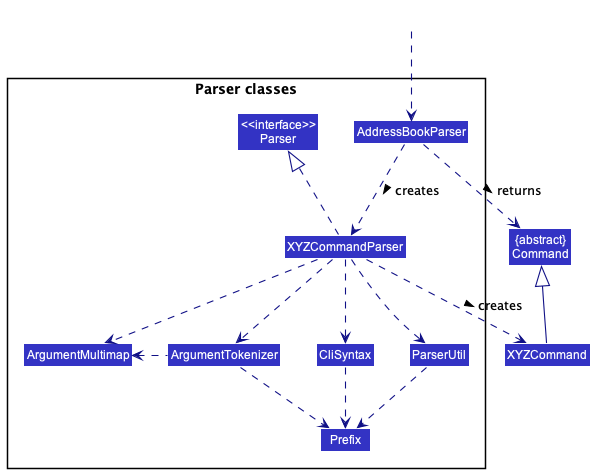
How the parsing works:
- When called upon to parse a user command, the
AddressBookParserclass creates anXYZCommandParser(XYZis a placeholder for the specific command name e.g.,AddCommandParser) which uses the other classes shown above to parse the user command and create aXYZCommandobject (e.g.,AddCommand) which theAddressBookParserreturns back as aCommandobject. - All
XYZCommandParserclasses (e.g.,AddCommandParser,DeleteCommandParser, …) inherit from theParserinterface so that they can be treated similarly where possible e.g, during testing.
Model component
API : Model.java
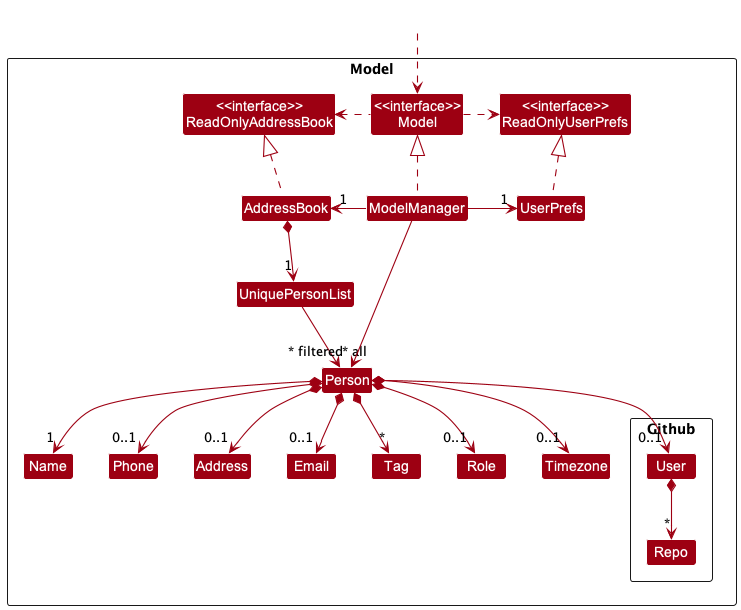
The Model component,
- stores the address book data i.e., all
Personobjects (which are contained in aUniquePersonListobject). - stores the currently ‘selected’
Personobjects (e.g., results of a search query) as a separate filtered list which is exposed to outsiders as an unmodifiableObservableList<Person>that can be ‘observed’ e.g. the UI can be bound to this list so that the UI automatically updates when the data in the list change. - stores a seperate sorted list which is expose to outsiders as an unmodifiable
ObservableList<Person>that can be ‘observed’. - stores a
UserPrefobject that represents the user’s preferences. This is exposed to the outside as aReadOnlyUserPrefobjects. - does not depend on any of the other three components (as the
Modelrepresents data entities of the domain, they should make sense on their own without depending on other components)
Tag list in the AddressBook, which Person references. This allows AddressBook to only require one Tag object per unique tag, instead of each Person needing their own Tag objects.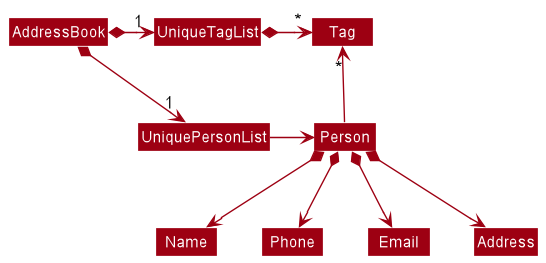
Storage component
API : Storage.java
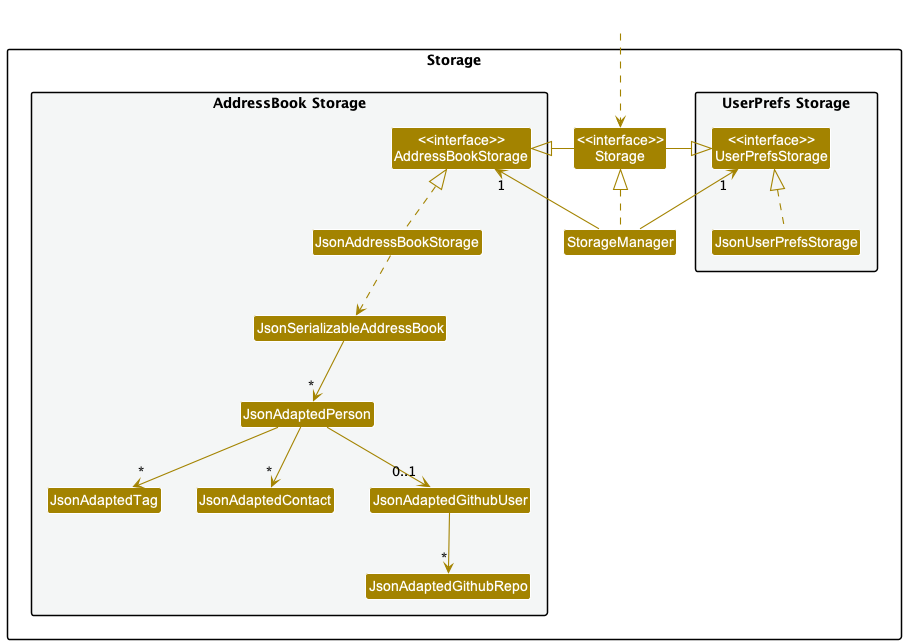
The Storage component,
- can save both address book data and user preference data in json format, and read them back into corresponding objects.
- inherits from both
AddressBookStorageandUserPrefStorage, which means it can be treated as either one (if only the functionality of only one is needed). - depends on some classes in the
Modelcomponent (because theStoragecomponent’s job is to save/retrieve objects that belong to theModel)
Common classes
Classes used by multiple components are in the seedu.addressbook.commons package.
Implementation
This section describes some noteworthy details on how certain features are implemented.
Set Command
Implementation
The Set Command makes use of the following classes:
-
SetCommand— Updates thePersonobject in the model. -
SetCommandParser— Parses the arguments supplied by the user. -
SetPersonDescriptor— Contains the updated information from the user.
In particular, SetPersonDescriptor contains the following fields
nameaddresstagsroletimezoneusercontacts
As well as getters and setters for each.
Given below is an example of a usage scenario and what each class does at each step.
Step 1: The user enters the ContactDetailPage of a previously added Person.
Step 2: The user executes set name/Bob role/DevOps. SetCommandParser parses the arguments and
creates a SetPersonDescriptor containing the given values for phone and email, if they are valid inputs. ASetCommand
instance containing that SetPersonDescriptor will then be created. When executed, the currently selected Person’s
attributes will be updated.
The sequence diagram below illustrates the process of the Set Command works.
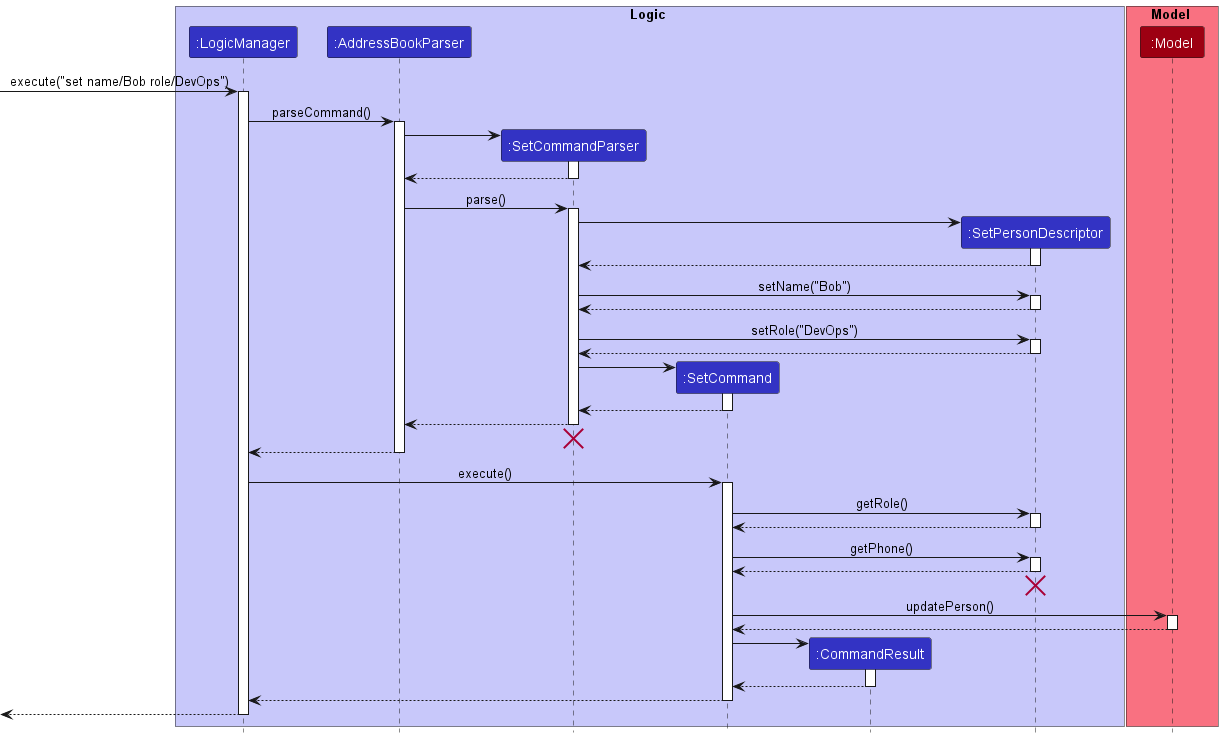
The below activity diagram highlights what happens when a user uses the set command.
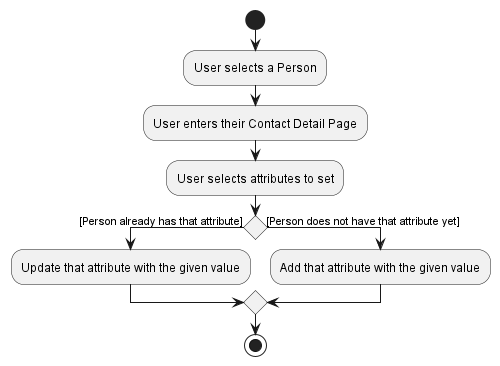
Design considerations:
Aspect: How data is used to update the person’s information:
-
Alternative 1 (current choice): Store inside a
SetPersonDescriptorobject.- Pros:
- Abstracts out the data transfer process, making it easily extensible.
- Handles optional arguments, allowing users to only input the attributes that they wish to set.
- Improves cohesion of the codebase.
- Cons:
- Slightly more complicated to implement.
- Possibly more space usage.
- Pros:
-
Alternative 2: Transfer all data directly.
- Pros: Easier to implement.
- Cons: Difficult to extend.
Find Command
Implementation
The Find Command makes use of the following classes:
-
FindCommand— Finds and lists thePersonobjects in the model whose attributes match the given keyword. -
FindCommandParser— Parses the arguments supplied by the user. -
PersonMatchesKeywordsPredicate— Tests that aPersonmatches any of the given keywords.
PersonMatchesKeywordsPredicate encapsulates the keywords the user enters.
FindCommand then uses the test method of the Predicate interface to filter contacts one at a time.
PersonMatchesKeywordsPredicate tests for the following fields
nameaddresstagsroleuser
Find command performs an OR search for keywords within fields of the users. e.g. find xyz can return two persons,
one with the tag xyz and one with the role xyz.
Given below is an example of a usage scenario and what each class does at each step.
Step 1: The user types and enters the command find John Doe.
Step 2: The command will be parsed by the AddressBook#parseCommand() which returns a FindCommandParser,
which also creates a PersonMatchesKeywordsPredicate object.
Step 3: FindCommandParser will parse the John Doe using the parse(args) method, which trims the keywords
entered by the user and then sets the keywords of the PersonMatchesKeywordsPredicate object to the
trimmed keyword arguments.
Step 4: FindCommandParser then creates a FindCommand by passing the
PersonMatchesKeywordsPredicate to its constructor.
Step 5: The FindCommand will then be executed using execute(model) method.
Step 6: The filterPersonList(predicate) method will be called and the list of persons
will be filtered according to the PersonMatchesKeywordsPredicate. This list would then be sorted (by name).
The persons for which any of the tested attributes match John Doe will be in the list.
Step 7: A CommandResult will be returned.
Step 8: The list of contacts will then be displayed to the user.
The sequence diagram below illustrates the process of how the Find Command works.
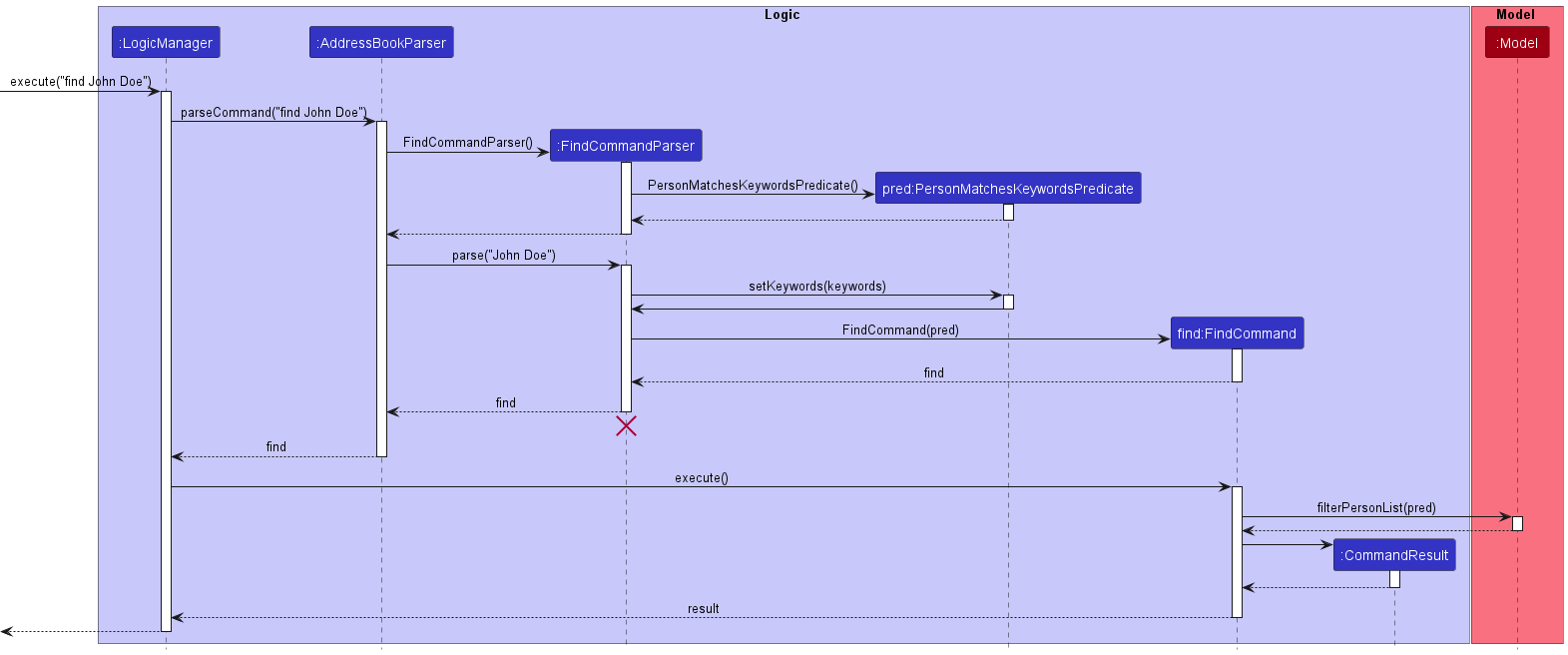
Design considerations:
-
Alternative 1 (current choice): Use a
PersonMatchesKeywordsPredicateobject which tests for each attribute one at a time.- Pros:
- Reduces the amount of code we have to write as we build on the previous Predicate class, and test for more attributes the same way.
- Allows us to implement fuzzy search which checks for text similarity, but with the entire value of the attribute only.
- Easily extendable for future enhancements of find command and when more fields are added to contacts.
The
Predicateclass just needs to accommodate one more field.
- Cons:
- Only one attribute can be tested using a single find search.
- The fuzzy search does not work if the full value of the attribute (with spelling errors) is not entered for the most part.
- Pros:
-
Alternative 2: Test for multiple fields using a find command that requires the user to mention the attribute type
followed by the keyword(s) for one or many attributes.
- Pros: Results where multiple fields are tested can be displayed to the user.
- Cons: The command itself won’t be as user-friendly since the user has to mention the type for each attribute.
Sort Command
The Sort Command makes use of the following classes:
-
SortCommand— Updates theComparatorobject in model. -
SortCommandParser— Parses the arguments supplied by the user, and choose the comparator supplied byPersonComparators. -
PersonComparators— Defines a set of comparators that can be supplied to model.
SortCommand Parser will determine the field that users want to sort, retrieve the Comparator from PersonComparators and update in model.
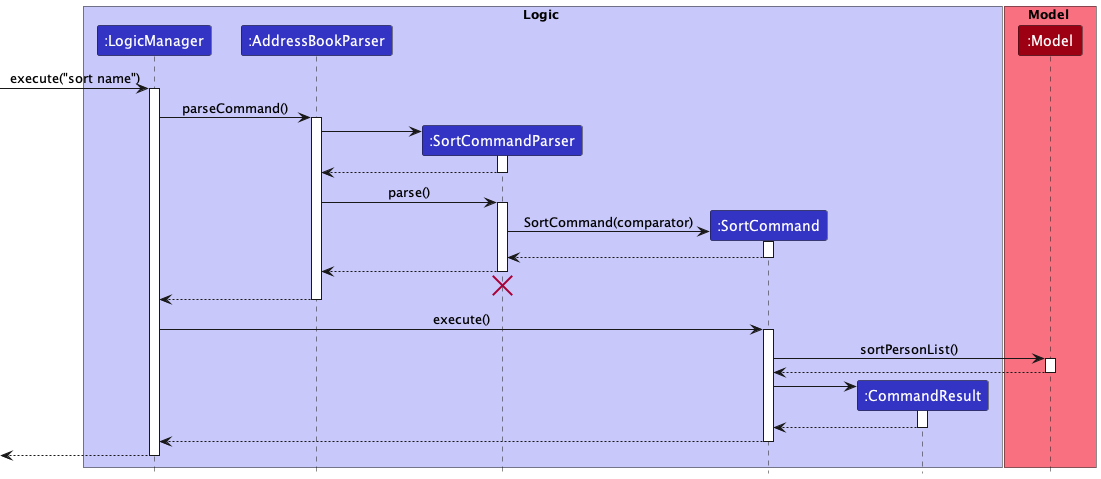
The below activity diagram shows what happens when a user uses the sort command.
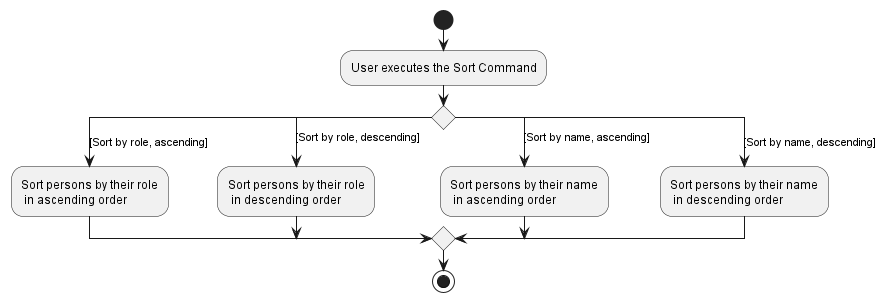
Add user using GitHub account
Adding of a GitHub account uses the following classes:
-
seedu.address.logic.commands.AddCommand- Adds user with GitHub account -
seedu.address.logic.commands.parser.AddCommandParser- Parses GitHub username to add -
seedu.address.github.GithubApi- Defines error handling and consolidates API calls -
seedu.address.github.UserInfoRoute.UserInfoRequest- Calls API to get user information and profile image -
seedu.address.github.UserInfoWrapper- Parses API response byUserInfoRoute -
seedu.address.github.UserRepoRoute.UserRepoRequest- Calls API to get user repositories information -
seedu.address.github.UserRepoWrapper- Parses API response byUserRepoRoute -
seedu.address.model.person.github.User- Holds all parsed information about GitHub user -
seedu.address.model.person.github.Repo- Holds all parsed information about a specific GitHub repository
When adding a contact, the user will be able to give a GitHub username to add, from which we pull all relevant data from:
NameLocationEmailProfile Picture
The updated Add command uses the following classes:
-
AddCommand- Creates and addsPersonobject to list of contacts -
AddCommandParser- Parses the arguments supplied by the user for theAddcommand, differentiates between adding local name and GitHub account. -
GithubApiWrapper- Retrieves information from GitHub API to populate user detail fields
Flow of adding user:
- Since the user is unsure of name/location/other info about the contact they wish to add, they wish to pull it straight from GitHub. Say the contact’s GitHub account is
@exampleaccount. The user executes the commandadd github/exampleaccount -
AddCommandParserparses the command, returning anAddCommandwhich will add a contact using their GitHub username. - It then creates the
Userobject with the username, which usesGithubApito get all relevant information about the user and their repos.-
GithubApiobject will create theUserInfoWrapperandUserRepoWrapperobjects pertaining to the user, - These will create
UserInfoRoute.UserInfoRequestandUserRepoRoute.UserRepoRequestobjects to call the API - The wrappers will parse the information and pass it back to the
Userobject.
-
- The
Userclass initialises all needed information as well as a list ofRepos owned by the user.
The UML diagram below shows how the dependencies between the related different classes work:
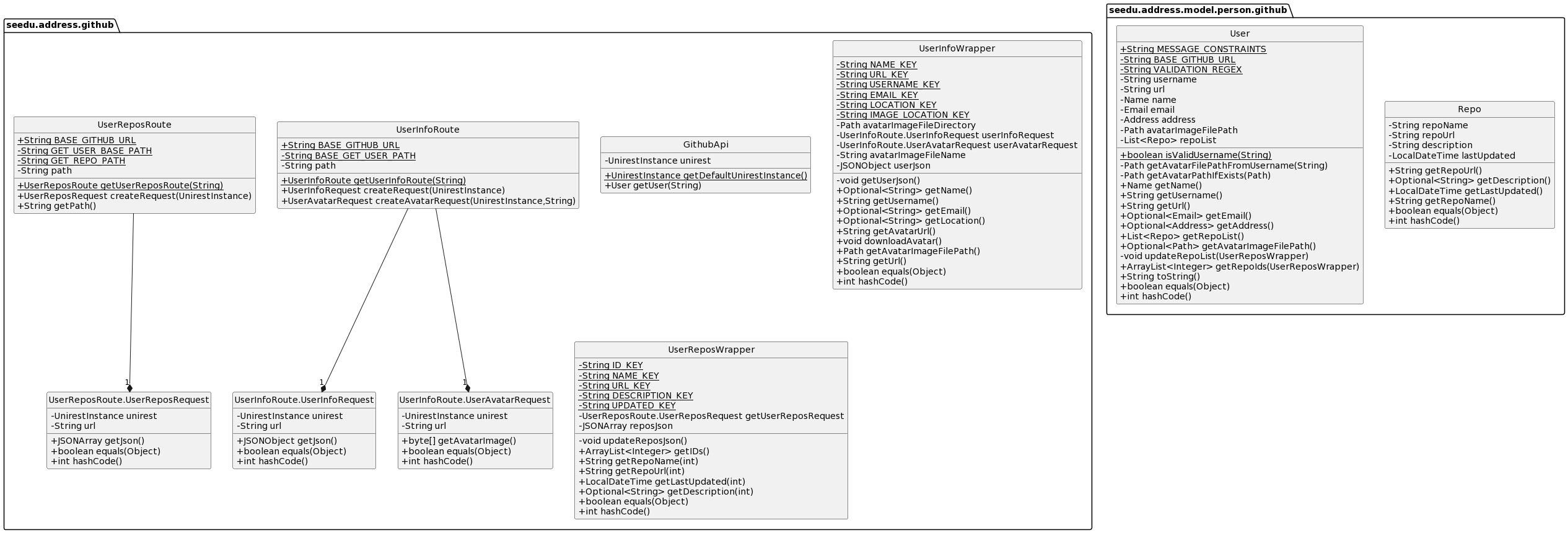
[Proposed] Undo/redo feature
Proposed Implementation
The proposed undo/redo mechanism is facilitated by VersionedAddressBook. It extends AddressBook with an undo/redo history, stored internally as an addressBookStateList and currentStatePointer. Additionally, it implements the following operations:
-
VersionedAddressBook#commit()— Saves the current address book state in its history. -
VersionedAddressBook#undo()— Restores the previous address book state from its history. -
VersionedAddressBook#redo()— Restores a previously undone address book state from its history.
These operations are exposed in the Model interface as Model#commitAddressBook(), Model#undoAddressBook() and Model#redoAddressBook() respectively.
Given below is an example usage scenario and how the undo/redo mechanism behaves at each step.
Step 1. The user launches the application for the first time. The VersionedAddressBook will be initialized with the initial address book state, and the currentStatePointer pointing to that single address book state.
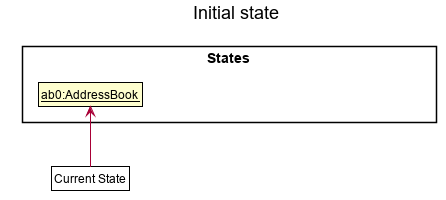
Step 2. The user executes delete 5 command to delete the 5th person in the address book. The delete command calls Model#commitAddressBook(), causing the modified state of the address book after the delete 5 command executes to be saved in the addressBookStateList, and the currentStatePointer is shifted to the newly inserted address book state.
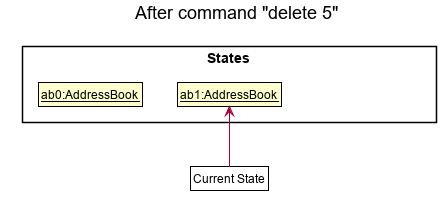
Step 3. The user executes add n/David … to add a new person. The add command also calls Model#commitAddressBook(), causing another modified address book state to be saved into the addressBookStateList.

Model#commitAddressBook(), so the address book state will not be saved into the addressBookStateList.
Step 4. The user now decides that adding the person was a mistake, and decides to undo that action by executing the undo command. The undo command will call Model#undoAddressBook(), which will shift the currentStatePointer once to the left, pointing it to the previous address book state, and restores the address book to that state.
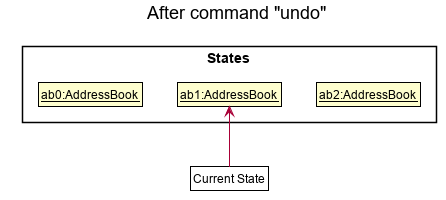
currentStatePointer is at index 0, pointing to the initial AddressBook state, then there are no previous AddressBook states to restore. The undo command uses Model#canUndoAddressBook() to check if this is the case. If so, it will return an error to the user rather
than attempting to perform the undo.
The following sequence diagram shows how the undo operation works:
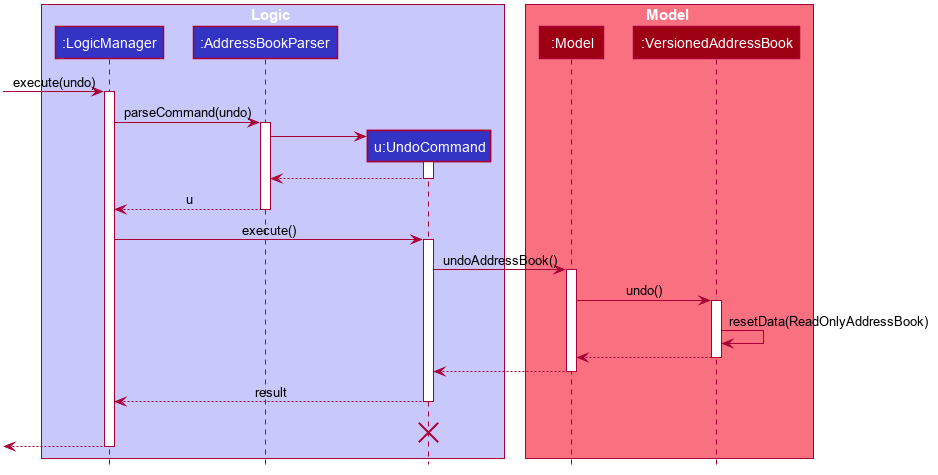
UndoCommand should end at the destroy marker (X) but due to a limitation of PlantUML, the lifeline reaches the end of diagram.
The redo command does the opposite — it calls Model#redoAddressBook(), which shifts the currentStatePointer once to the right, pointing to the previously undone state, and restores the address book to that state.
currentStatePointer is at index addressBookStateList.size() - 1, pointing to the latest address book state, then there are no undone AddressBook states to restore. The redo command uses Model#canRedoAddressBook() to check if this is the case. If so, it will return an error to the user rather than attempting to perform the redo.
Step 5. The user then decides to execute the command list. Commands that do not modify the address book, such as list, will usually not call Model#commitAddressBook(), Model#undoAddressBook() or Model#redoAddressBook(). Thus, the addressBookStateList remains unchanged.
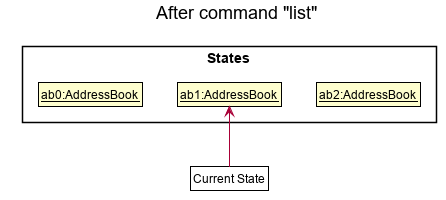
Step 6. The user executes clear, which calls Model#commitAddressBook(). Since the currentStatePointer is not pointing at the end of the addressBookStateList, all address book states after the currentStatePointer will be purged. Reason: It no longer makes sense to redo the add n/David … command. This is the behavior that most modern desktop applications follow.

The following activity diagram summarizes what happens when a user executes a new command:
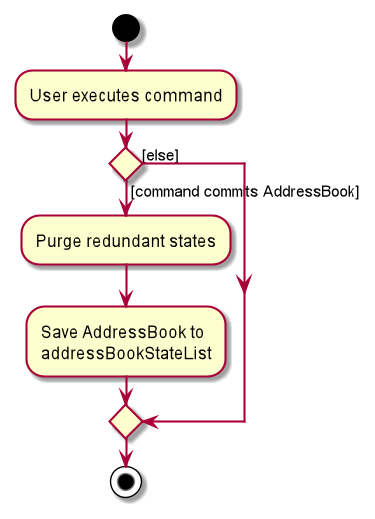
Design considerations:
Aspect: How undo & redo executes:
-
Alternative 1 (current choice): Saves the entire address book.
- Pros: Easy to implement.
- Cons: May have performance issues in terms of memory usage.
-
Alternative 2: Individual command knows how to undo/redo by
itself.
- Pros: Will use less memory (e.g. for
delete, just save the person being deleted). - Cons: We must ensure that the implementation of each individual command are correct.
- Pros: Will use less memory (e.g. for
{more aspects and alternatives to be added}
[Proposed] Data archiving
{Explain here how the data archiving feature will be implemented}
Delete User Attributes Feature (In Contact Detail Page)
When the user navigates to the ContactDetail Page of a specified Person, this feature allows the User to delete specified attributes from the command line.
The Delete Attribute feature will make use of the following classes:
-
DeleteAttributeCommand— Removes specified attribute from specifiedPersonobject in the model. -
DeleteAttributeCommandParser— Parses the arguments supplied by the user - thenameof the person whoseattributewill be deleted.
Step 1: The user enters the ContactDetailPage of a previously added Person.
Step 2: The user executes delete role. DeleteAttributeCommandParser parses the arguments
and creates a Prefix Object with the last valid argument supplied. A DeleteAttributeCommand
object is then constructed with this Prefix. Upon the calling of the execute() method
by the LogicManager, a new Person Object is created that has all the attributes of
the Person before deletion except the attribute that is to be deleted.
Step 3: The execute method sets the new Person object (edited after deleting attribute)
to the previous Person Object.
Step 4: Upon successful deletion, a CommandResult confirming the successful
deletion is returned.
Below are the attributes that can be deleted by the DeleteAttributeCommand:
roleemailphonegithubslacktelegramtimezone
Below is the UML Sequence Diagram for the Delete Attribute Command:
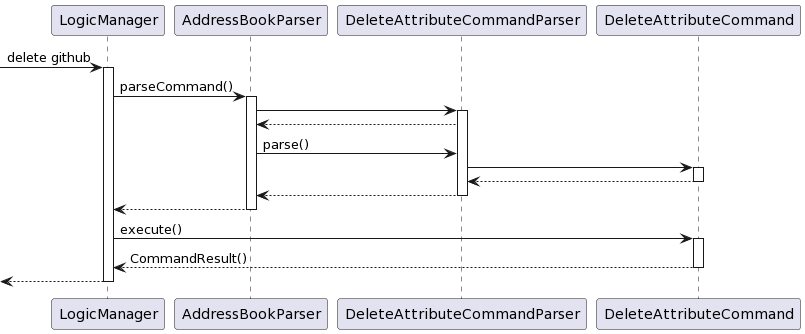
[Proposed] Add user using GitHub account
When adding a contact, the user will be able to give a GitHub username to add, from which we pull all relevant data from:
NameAddressLocationEmailTimezone
The updated Add command will make use of the following classes:
-
AddCommand- Creates and addsPersonobject to list of contacts -
AddCommandParser- Parses the arguments supplied by the user for theAddcommand, differentiates between adding local name and GitHub account. -
GithubApiWrapper- Retrieves information from GitHub API to populate user detail fields
Step 1: Since the user is unsure of name/location/other info about the contact they wish to add, they wish to pull it straight from GitHub. Say the contact’s GitHub account is @exampleaccount. The user executes the command add github/exampleaccount, upon which AddCommandParser parses the command, returning an AddCommand which will add a contact using their GitHub username. It then uses GithubApiWrapper to pull relevant information about the person then populates the fields before creating the Person object.
Documentation, logging, testing, configuration, dev-ops
Appendix: Requirements
Product scope
Target user profile:
- has a need to manage a significant number of contacts with multiple ways of contact.
- prefer desktop apps over other types
- can type fast
- prefers typing to mouse interactions
- is reasonably comfortable using CLI apps
Value proposition: manage contacts faster than a typical mouse/GUI driven app
User stories
Priorities: High (must have) - * * *, Medium (nice to have) - * *, Low (unlikely to have) - *
| Priority | As a … | I want to … | So that I can… |
|---|---|---|---|
* * * |
new user | see usage instructions | refer to instructions when I forget how to use the App |
* * * |
user | add a new person | |
* * * |
user who uses github | add a new person by github username | have their details without fill in manually |
* * * |
user | add different types of contact (slack, email, etc.) of a person | keep track of their way of contacts |
* * * |
user | edit different types of contact (slack, email, etc.) of a person | |
* * * |
user | delete contact of a person | remove contacts that are in-active |
* * * |
user | set a timezone for a person | contact them during working or available hours |
* * * |
user | set a role for a person | contact person in-charge quickly |
* * * |
user | find a person by name | locate details of persons without having to go through the entire list |
* * * |
user | find a person by github username | locate details of persons without having to go through the entire list |
* * * |
user who uses github | find repository belongs to a person | know which person to find when have queries related to project |
* * * |
user | store contact details in local | contact a user without internet connection |
* |
user with many persons in the address book | sort persons by name | locate a person easily |
Use cases
(For all use cases below, the System is GithubContact and the Actor is the user, unless specified otherwise)
Use case: UC-01 - Find a person by any given keyword
MSS:
- User searches for person by any of their attributes (name/email/timezone/slack/twitter/telegram)
- System shows a list of person with the matching keyword.
Use case ends.
Extensions:
- 2a. The list is empty
- 2a1. System shows an error message Use case resumes at step 1.
Use case: UC-02 - Add a new person
MSS
- User adds a person to the address book and specifies certain attributes to be added.
- System is updated to include the newly added person.
Use case ends.
Extensions:
- 1a. The given name input has an invalid format
- 1a1. System shows an error message Use case resumes at step 1.
- 1b. One of the specified attributes has an invalid format
- 1b1. System shows an error message Use case resumes at step 1.
Use case: UC-04 - View a person’s Contact Detail Page
Preconditions: Person has been added to the system.
MSS
- User enters a person’s contact detail page.
- System displays all the contacts related to the person.
Use case ends.
Use case: UC-05 - Add a new Contact to a Person
Preconditions:
- Person has been added to the system.
- User is inside the person’s Contact Detail Page.
MSS:
- User adds a new contact to the person.
- System is updated to reflect the person’s new contact.
- System shows the updated Contact Detail Page.
Use Case ends.
Extensions
- 1a. The contact already exists for that person.
- 1a1. System shows an error message. Use case resumes at step 1.
- 1b. The name of the given contact is invalid.
- 1b1. System shows an error message. Use case resumes at step 1.
Use case: UC-06 - Update a person’s Contact
Preconditions:
- Person has been added to the system.
- User is inside the person’s Contact Detail Page.
MSS:
- User updates an existing contact of the person.
- System is updated to reflect the person’s new contact.
- System shows the updated Contact Detail Page.
Use Case ends.
Extensions
- 1a. The contact does not exist for that person.
- 1a1. System shows an error message. Use case resumes at step 1.
- 1b. The name of the given contact is invalid.
- 1b1. System shows an error message. Use case resumes at step 1.
Use case: UC-07 - View a person’s Contact
Preconditions:
- Person has been added to the system.
- User is inside the person’s Contact Detail Page.
MSS:
- User open the link of the contact.
- System redirects user to the contact application (ex: Telegram, WhatsApp).
Use Case ends.
Extensions
- 1a. The link of contact is broken.
- 1a. System shows an error message. Use case resumes at step 1.
Use case: UC-08 - Delete a Contact from a person
Preconditions:
- Person has been added to the system.
- User is inside the person’s Contact Detail Page.
MSS:
- User deletes an existing contact of the person.
- System is updated to reflect the removal.
- System shows the updated Contact Detail Page.
Use Case ends.
Extensions
- 1a. The contact does not exist for that person.
- 1a1. System shows an error message. Use case resumes at step 1.
- 1b. The name of the given contact is invalid.
- 1b1. System shows an error message. Use case resumes at step 1.
Use case: UC-09 - Set timezone of a person
Preconditions:
- Person has been added to the system.
- User is inside the person’s Contact Detail Page.
MSS:
- User sets a person’s timezone to a certain value.
- System is updated to reflect the person’s new attribute.
- System shows the updated Contact Detail Page.
Use Case ends.
Extensions
- 1a. A value for the timezone already exists for that person.
- 1a1. System updates the person’s timezone to the value given by the user. Use case resumes at step 3.
- 1b. A value for the timezone does not exist for that person.
- 1b1. System adds the timezone attribute to the person using the value given by the user. Use case resumes at step 3.
- 1c. The input value given is of the wrong format
- 1c1. System shows an error. Use case resumes at step 1.
Use case: UC-10 - Delete timezone from a person
Preconditions:
- Person has been added to the system.
- User is inside the person’s Contact Detail Page.
MSS:
- User deletes the timezone of the person.
- System is updated to reflect the removal.
- System shows the updated Contact Detail Page.
Use Case ends.
Extensions
- 1a. That person does not have a timezone attribute.
- 1a1. System shows an error message. Use case resumes at step 1.
Use case: UC-11 - Set role of a person
Preconditions:
- Person has been added to the system.
- User is inside the person’s Contact Detail Page.
MSS:
- User sets a person’s role to a certain value.
- System is updated to reflect the person’s new attribute.
- System shows the updated Contact Detail Page.
Use Case ends.
Extensions
- 1a. A value for the role already exists for that person.
- 1a1. System updates the person’s role to the value given by the user. Use case resumes at step 3.
- 1b. A value for the role does not exist for that person.
- 1b1. System adds the role attribute to the person using the value given by the user. Use case resumes at step 3.
- 1c. The input value given is of the wrong format
- 1c1. System shows an error. Use case resumes at step 1.
Use case: UC-12 - Delete role from a person
Preconditions:
- Person has been added to the system.
- User is inside the person’s Contact Detail Page.
MSS:
- User deletes the role of the person.
- System is updated to reflect the removal.
- System shows the updated Contact Detail Page.
Use Case ends.
Extensions
- 1a. That person does not have a role attribute.
- 1a1. System shows an error message. Use case resumes at step 1.
Use case: UC-13 - Sort the list of person
Preconditions:
- User is inside the Person Listing page
MSS:
- User sets the field that need to be sorted.
- System is updated to show the sorted list of person.
Use Case ends.
Extensions
- 1a. That field is invalid and cannot be sort.
- 1a1. System shows an error message. Use case resumes at step 1.
Non-Functional Requirements
- Should work on any mainstream OS as long as it has Java
11or above installed. - Should be able to hold up to 1000 persons without a noticeable sluggishness in performance for typical usage.
- A user with above average typing speed for regular English text (i.e. not code, not system admin commands) should be able to accomplish most of the tasks faster using commands than using the mouse.
- Should be able to load the contact list within 2 seconds.
- Without noticeable delay, should be able to add and update contact information.
- Without noticeable delay, should be able to delete contact information.
- Must be able to cache GitHub’s repository list for future use.
- Must be able to display search results for find function within 3 seconds even for large address books.
{More to be added}
Glossary
- Mainstream OS: Windows, Linux, Unix, OS-X
- Contact: A contact is a way to approach a person. Example: Slack, Telegram, WhatsApp, etc.
Appendix: Instructions for manual testing
Given below are instructions to test the app manually.
Launch and shutdown
-
Initial launch
-
Download the jar file and copy into an empty folder
-
Double-click the jar file Expected: Shows the GUI with a set of sample contacts. The window size may not be optimum.
-
-
Saving window preferences
-
Resize the window to an optimum size. Close the window.
-
Re-launch the app by double-clicking the jar file.
Expected: The most recent window size and location is retained.
-
Adding a person
- Adding a person to the list
- Test case:
add name/Mike github/mikelim address/21 Clementi phone/86609831 email/mike@gmail.com slack/mike123 telegram/@mike123 tag/friend timezone/+9 role/Frontend
Expected: A person with the following attributes should be added to the list. Note that some attributes are only visible by entering the person’s Contact Detail Page.- name: Mike
- github: @mikelim
- address: 21 Clementi
- phone number: 86609831
- email: mike@gmail.com
- slack: mike123
- telegram: @mike123
- tags: friend
- timezone: 1 hour ahead
- role: Frontend
- Test case:
add name/John Doe address/27 Clementi
Expected: A person with the following attributes should be added to the list.- name: John Doe
- address: 27 Clementi
- Test case:
Adding a person by GitHub username
-
Adding a person with only Github username
- Test case:
add github/wrewsama
Expected: A person with the following attributes should be added to the list. Note that some attributes are only visible by entering the person’s Contact Detail Page.- name: Andrew Lo
- github: @wrewsama
- address: Singapore
- Test case:
Deleting a person
-
Deleting a person while all persons are being shown
-
Prerequisites: The displayed list of persons is non-empty.
-
Test case:
delete 1
Expected: First contact is deleted from the list. Details of the deleted contact shown in the status message. Timestamp in the status bar is updated. -
Test case:
delete 0
Expected: No person is deleted. Error details shown in the status message. Status bar remains the same. -
Other incorrect delete commands to try:
delete,delete x,...(where x is larger than the list size)
Expected: Similar to previous.
-
Entering the Contact Detail Page
- Enter a person’s contact detail page from the main page.
- Prerequisites: Multiple persons in the list. Execute the following commands first:
add n/amyadd n/bobadd name/Mike github/mikelim address/21 Clementi phone/86609831 email/mike@gmail.com slack/mike123 telegram/@mike123 tag/friend timezone/+9 role/Frontend
- Test case: Use the arrow keys until Mike is highlighted, then hit the
<ENTER>key.
Expected: A page with the following information is displayed:- Profile picture
- Name
- Github account name
- Role
- Timezone
- Address
- Phone number
- telegram handle
- slack account
- email address
- repositories
Use the
backcommand or hit the<ESC>key to return to the main page. - Test case: From the main page, double click on Mike.
Expected: The same page mentioned above is shown.
- Prerequisites: Multiple persons in the list. Execute the following commands first:
Setting a person’s attributes
-
Set a person’s attributes.
- Prerequisites: Execute the following commands first:
add n/Bob phone/12345678- Double-click on Bob in the list of persons to access his contact detail page.
- Test case:
set n/Bobby
Expected: Name gets changed from Bob to Bobby - Test case:
set telegram/@bobby slack/b0bby
Expected: telegram and slack fields are added to the contact detail page. - Test case:
set phone/87654321 email/bob@bob.com
Expected: Phone number gets changed from 12345678 to 87654321 and an email field is added.
- Prerequisites: Execute the following commands first:
Deleting a person’s attributes
- Deleting a person’s non-compulsory attributes.
- Prerequisites: Execute the following commands first:
add n/Bob phone/12345678 telegram/@bobby- Double-click on Bob in the list of persons to access his contact detail page.
- Test case:
delete telegram
Expected: The telegram field is removed. - Test case:
delete phone
Expected: The phone number field is removed.
- Prerequisites: Execute the following commands first:
Sorting the list of persons
- Sorting the list of persons by role, by name, and by address.
- Prerequisites: Execute the following commands first:
add n/Amy role/DevOps a/Bishanadd n/Bob role/Frontend a/Clementiadd n/Chad role/Backend a/Ang Mo Kio
- Test case:
sort name/desc
Expected: Going from the top of the list to the bottom, Chad should appear first, followed by Bob, then Amy - Test case:
sort role
Expected: From top to bottom, Chad should appear first, followed by Amy, then Bob. - Test case
sort address
Expected: From top to bottom, Bob should appear first, followed by Amy, then Chad. - Test case:
reset
Expected: From top to bottom, Amy appears first, followed by Bob, then Chad.
- Prerequisites: Execute the following commands first:
Searching
- Fuzzy search for persons by name, address, github username, tags, and role.
- Prerequisites: Execute the following commands first:
add n/Amy role/DevOps a/Bishanadd n/Bob role/Frontend a/Clementi t/leadadd n/Chad role/Backend a/Ang Mo Kioadd n/Drew github/wrewsama role/Intern a/Khatibadd n/Eren role/Backend a/Khatib t/lead
- Test case:
find wrewsama
Expected: Only Drew appears in the list. - Test case:
find backend
Expected: Both Chad and Eren appear in the list. - Test case:
find lead
Expected: Both Bob and Eren appear in the list. - Test case:
find ang mo kio
Expected: Both Drew and Eren appear in the list. - Test case:
find ereh
Expected: Eren appears in the list. - Test case:
reset
Expected: All added persons can be seen in the list.
- Prerequisites: Execute the following commands first:
Saving data
GithubContact enables advanced users to make direct edits to the data file located at:
<JAR FILE LOCATION>/data/addressbook.json>.
-
Dealing with missing/corrupted data files
- If an edit to the data file invalidates the information’s format, when opened, GithubContact will delete the data file and start with a fresh, empty data file.